
Click on the menu Exploring, submenu Isomers for toolbar display

You can start with the currently loaded model or one of the examples given in the Examples list on the toolbar.

When multiple models are present, you can display individual ones by selecting from the Show list.
Create a copy of the current model using the duplicate button.

Model and its duplicate overlap in the beginning. You can separate (spread out) the models.

Using the arrow buttons, models will be spread out or put closer together automatically.

Alternatively, clicking the arrows button and dragging a model with the mouse, you can spread the models manually.
You can rotate each model separately by clicking the rotate button and then dragging a model with the mouse.
You can zoom the view with the mouse wheel.
Transformation buttons:
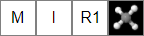
Mirroring. Clicking the M button will switch into the mirror mode. Every click on an atom transforms the model into its mirror image.
Inversion. Clicking the I button will switch into the atom inversion mode. Every click on an atom switches two of its substituents.
Rotation around bond. Clicking the R1 button will switch into the bond rotation mode. Every click on a bond rotates one branch for 60 deg.
Transformed models can be optimized using the optimize button.
Type of isomer created is tested using the Is button, which displays type of isomerism. Results include: a) constitutional isomers, b) enantiomers, c) diastereomers, d) identical, e) none. No distinction is made among the different types of constitutional isomers (chain, positional, functional).

In case of more than two models, select the pair for comparison first in the Compare lists on the left.
Other actions involve centering a structure and saving display to an image file.