
Click on the menu Exploring, submenu Conformation for toolbar display

You can start with the currently loaded model or one of the examples given in the Examples list on the toolbar.


Energy. Button E switches on and off the display of energy for the current model.
Geometry optimization. Button optimizes geometry of the current model. It is usually used after a transformation. Optimization can be repeated. If energy is displayed, display is updated at the end of optimization.

For this activity, four atoms need to be selected first. Selection mode is the default mode. Atoms are selected by clicking on the model for each atom. Selection is shown as yellow halos.
Torsion angle. Button T switches on and off the display of the torsion angle on the model for the currently selected 4 atoms. Display automatically updated with configuration changes.
Rotating around bond. Clicking the R button rotates a branch of the structure for 60 deg. around the bond, defined by atoms 2 and 3 of the current selection. If torsion angle and energy display are on, display values are updated automatically.
List of angles with energies. Clicking the Table button calculates all torsion angles and energies for incremental 60 deg. rotations and displays it in a table. Display is dismissed by a mouse click.
Turning off selection. Button X switches off torsion angle display as well as deselects previously selected atoms so a new selection can be made for rotations around a different axis.
Structure rotation. During branch rotations and other conformation changes, the model can be freely rotated. For better viewing the model can be automatically rotated, so the direction of the rotation bond is either horizontal (button x), vertical (button y) or perpendicular to the screen (button z).
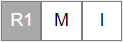
Alternative/more ways to obtain new conformations.
Rotating around bond (click on bond). Clicking on the R1 button invokes a mode in which 60 deg. branch rotation is triggered by clicking on a bond on the model. No selection is needed. Energy is calculated every time a click is made.
Moving an atom. Clicking on the M button invokes a mode where any atom can be moved. A move is normally followed by geometry optimization - click on the appropriate button is required.
Substituent inversion. Clicking on the I button invokes a mode where click on a C atom switches two substituents. This step is normally followed by geometry optimization - click on the appropriate button is required.
Other actions involve centering a structure and creation saving display to an image file.